How To Install VST Plugins Into FL Studio
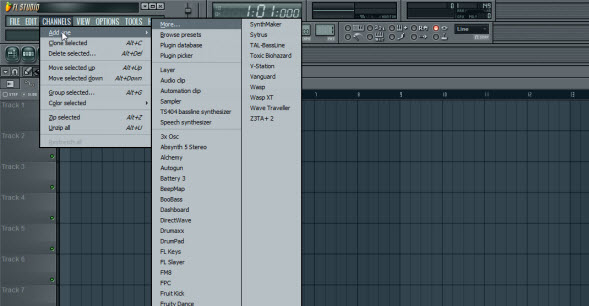 I’m seeing lot of people asking how to install VST plugins into FL Studio so here’s a short guide showing you how to do it.
I’m seeing lot of people asking how to install VST plugins into FL Studio so here’s a short guide showing you how to do it.First of all, you need to have a folder for all your VST plugins somewhere in your hard drive (default is under C:\Program Files\). If you dont have one, create it and name it to ‘VSTplugins’ for example.
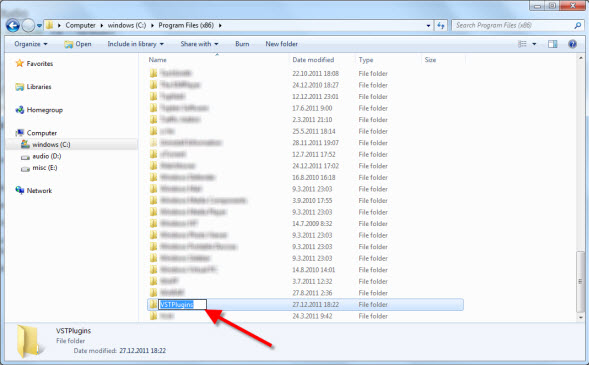 Now,
usually VST plugins (most of the free ones at least) comes either
zipped (or rar packed) package of files (.DLL file(s)) which you have to
unzip or unrar to your VSTplugins folder. You need a ZIP / RAR
extractor such as 7-Zip or IZArc for this.
Now,
usually VST plugins (most of the free ones at least) comes either
zipped (or rar packed) package of files (.DLL file(s)) which you have to
unzip or unrar to your VSTplugins folder. You need a ZIP / RAR
extractor such as 7-Zip or IZArc for this. If
the plugin has its own installer (.exe file), follow the instructions
given during the installation. Usually it asks the location of your
VSTplugin folder.
If
the plugin has its own installer (.exe file), follow the instructions
given during the installation. Usually it asks the location of your
VSTplugin folder. After
that, go to the Channels -> Add one -> More… and a box with a
list of plugins will appear. At the Bottom of the box you’ll see
a’Refresh’ button: click on it and choose ‘Fast scan (recommended)’ from
the menu:
After
that, go to the Channels -> Add one -> More… and a box with a
list of plugins will appear. At the Bottom of the box you’ll see
a’Refresh’ button: click on it and choose ‘Fast scan (recommended)’ from
the menu: that is it.
that is it.

No comments:
Post a Comment